
What is it? Mojo is an application for vertical storytelling, offering a wide range of different templates to help you edit your stories in new and engaging ways for Instagram Stories, Facebook Stories and Snapchat.
Cost: ‘Freemium’ - free, with premium options (£19.99 a year or £4.99 a month)
Devices: iOS, with Android version coming soon
How is it of use to journalists?
Journalists can use the Mojo app to prepare vertical content for social media platforms, ideal for Facebook and Instagram with their Story format. With use of the Instagram among younger generations particularly on the rise, Mojo is a useful first step into creating content specifically for vertical-only channels.
So, how do you get started?
After downloading the app, you do not need to create an account to dive straight in and create content.
To create your first ‘page’, pick one of the different templates available which best suits the story you want to share. There are 19 different themes for templates, ranging from photography, news, marketing and storytelling. Many templates are available for free, but there are more to pick from in the premium ‘Pro’ subscription service.

Once you select a template, you can add and remove images and text at your leisure. The amount of images you can add depends on the type of template you choose. To add an image, simply click the icon in the centre of the greyed-out space.
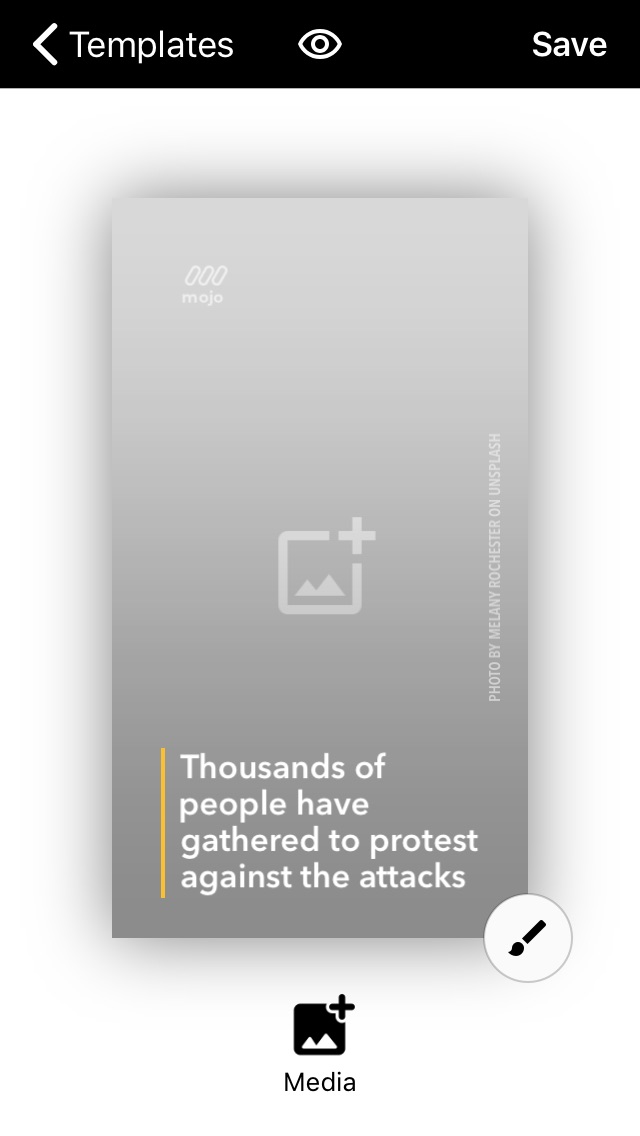
When adding pictures, you can choose from images saved to your phone’s Camera Roll, or you can search a selection of stock photos from Unsplash and import them straight into your project.
Want to feature video instead? No problem, Mojo supports all video formats, but you can also play with the zoom and centering to make the video look how you want. You also have the ability to trim the video clip to the desired length with the 'trim' scissors icon.
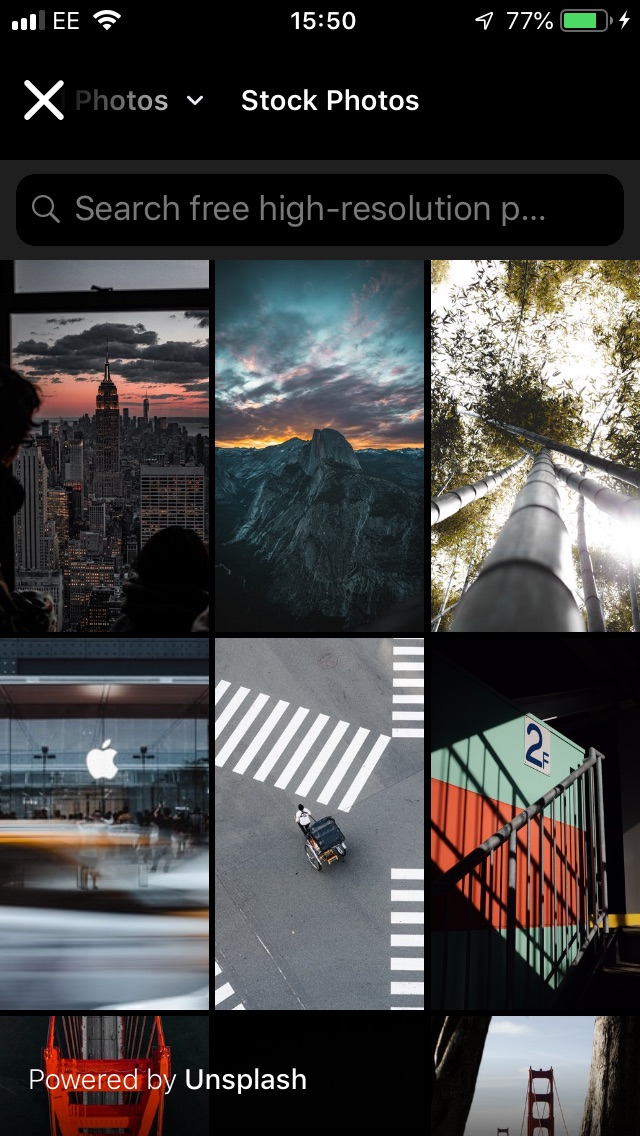
Finally, add and remove text on top of the photo or video to bring your story to life.
To do this, click on the paintbrush on the bottom right of the story and select the ‘Add’ icon from the toolbar that appears on screen.
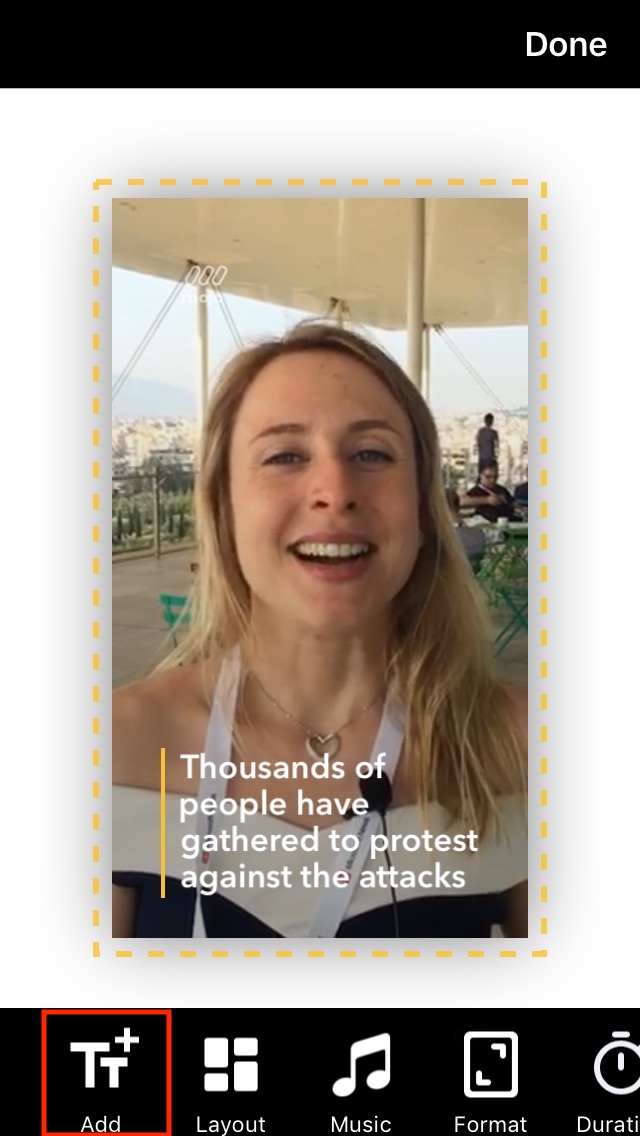
The app offers a variety of text styles that you can add to your project, all of which feature animation to make your content more engaging.
Among the different Text Styles, you can also find ‘Swipe Up’ icons, if you know that the Story will be linking to existing content on your website. To stay on brand, you can add the company’s logo to the page from here in the page.
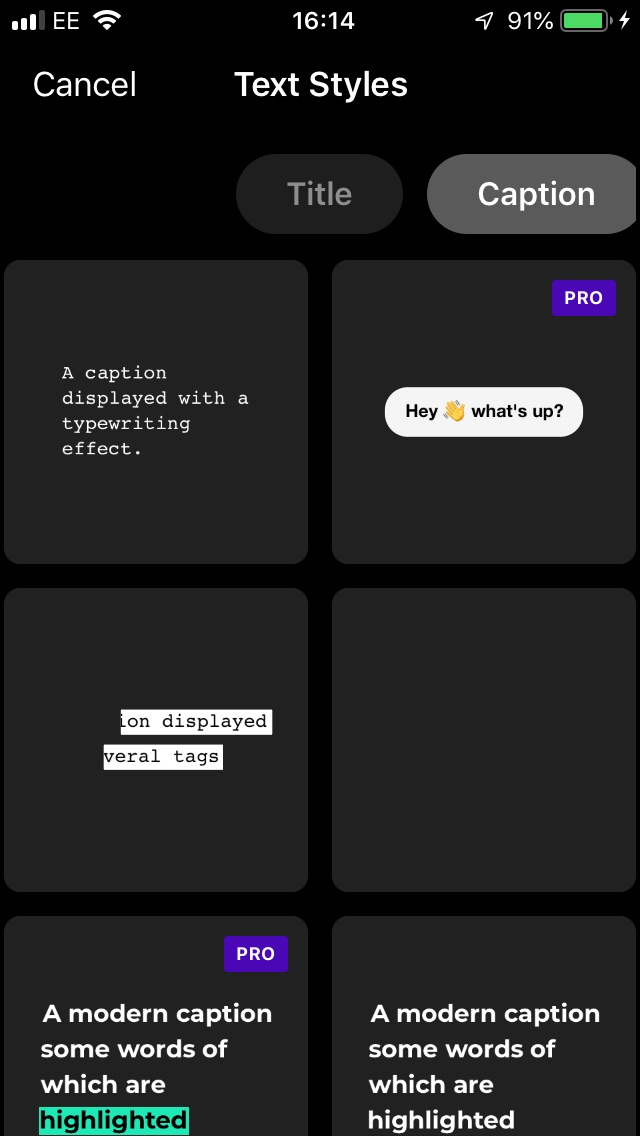
Once you have chosen the text you want, you can easily change the size, colour, duration of animation and pick from one of the 29 different fonts available (or you can add your own with the app’s premium subscription).
If you change your mind, you can delete the text by clicking on it and then selecting the bin icon that appears to the top right of the text box.
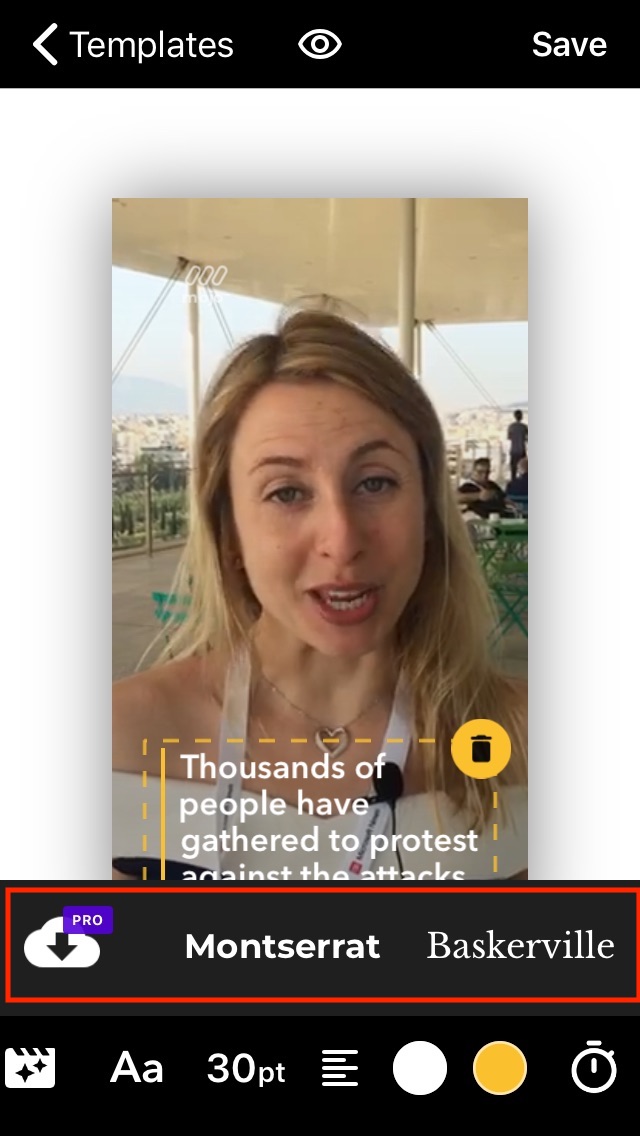
The app also offers the ability to customise the layout and the format of the page, change the duration and add a range of in-built, royalty-free music, or if you prefer, bring in any of your own audio. This is done from the toolbar that appears once you click the paintbrush icon.
Once you are happy with your page, save it, and then you can immediately share it to your Instagram Story, where you can edit it further by including a link to allow users to swipe up and see more content, or include more graphics to make your story even more eye-catching.
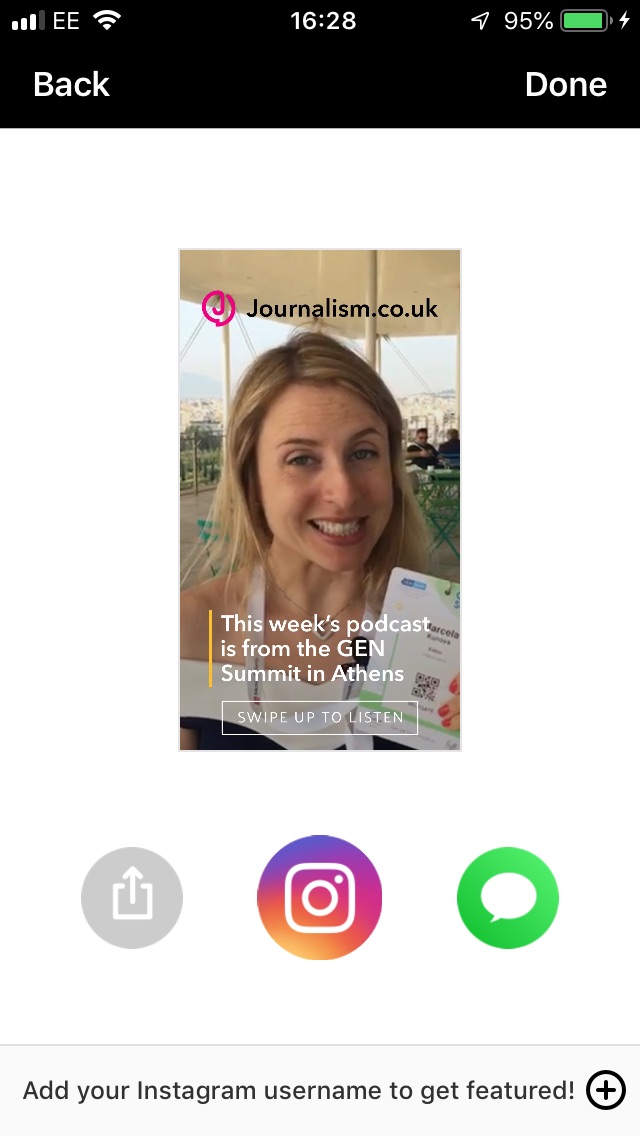
Free daily newsletter
If you like our news and feature articles, you can sign up to receive our free daily (Mon-Fri) email newsletter (mobile friendly).
Related articles
- New project InOldNews wants to improve representation in video journalism
- 38 mojo apps from BBC trainer Marc Blank-Settle
- 15 online communities for journalists you should know about
- Ukrainian journalists use smartphones to tell stories of displaced communities
- 10 video editing apps for mobile journalists









